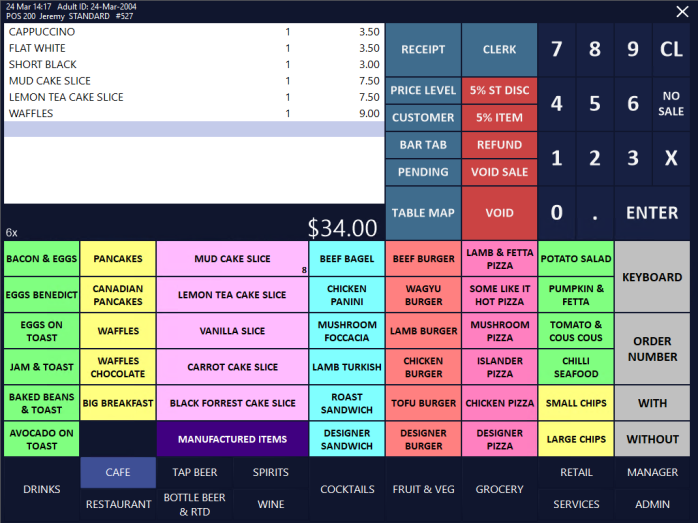
The NewBook API Interface supports the following functions:
Room Charge using a Guest Wrist Strap
A sale can be charged to a Room Number by entering the Room Number.
To do this, add the required items to a sale.
Press ENTER to go to the Tender Screen.
From the Tender Screen, press the ROOM CHARGE Tender button.
Idealpos will display a Room/Search window.
Enter the Room Number which the guest is staying in, then press Proceed.
The guests which are staying in the room will be displayed. Select the guest's name from the list on the right-hand side.
Idealpos will display a confirmation prompt.
Accept the prompt to continue with charging the sale to the guest.
Note that when there are multiple guests in a room, regardless of which guest is selected, the charge will be posted to the Room Account and not to the Guest eWallet Account.
The sale has now been charged to the Room Account.
The charges will be visible in NewBook under the Client Account Ledger:
To add money to a NewBook Guest's eWallet, first, ensure that you have swiped the Guest's Wrist Strap.
The Guest's details will be displayed at the top of the POS Screen, along with the current eWallet balance.
Navigate to the POS Screen tab where the Add Money buttons were configured, then press the "Add Money" button.
You may need to enter the amount that you want to add to the eWallet, then press the "Add Money" button, depending on whether or not the button was configured with a pre-set amount.
If the button(s) have a pre-set amount configured, an amount does not need to be entered before pressing the button.
After the Add Money button has been pressed, you will see "ADD MONEY" within the sale window, along with the amount entered.
Press the ENTER button and tender the sale using a standard tender (such as Cash or EFTPOS) to add the value to the eWallet.
When the NewBook Guest's Wrist Strap is swiped again, the eWallet value will increase by the amount that was just loaded.
To spend money from the NewBook Guest's eWallet, swipe the NewBook Guest's Wrist Strap.
Add the required items to the sale.
Press ENTER to go to the Tender screen, then press the WALLET Tender button.
The value will be redeemed from the NewBook Guest's eWallet.
If the Guest's Wrist Strap has not been swiped, Idealpos will display the following prompt.
If there are insufficient funds in the Guest's eWallet, Idealpos will display the following prompt.
To perform a Room Charge using a Guest Wrist Strap, swipe the NewBook Guest's Wrist Strap.
Add the required items to the sale.
Press ENTER to go to the Tender screen, then press the Room Charge Tender button
The charge will be placed against the NewBook Guest's Room - prompts to enter the Room Number will not be displayed, as the Guest's Wrist Strap has already been scanned.
The charge will be visible in the Client Account Ledger within NewBook.